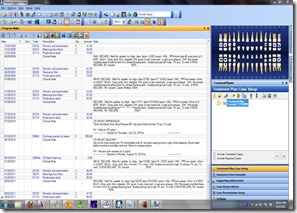Fixing “Send To…” PDF Naming Error on iPad
At some point along the way, Apple introduced “Send To..†as an option for sending media to selected apps for better handling. One place this feature is valuable is the handling of PDF (Adobe Acrobat) files on the internet. Once open in Safari, the user can select “Send To…†and pick an app such as GoodReader or PDF Expert to utilize their features and storage silos.
Unfortunately during the process iOS usually strips the PDF’s actual filename and replaces it with “QL-xxxxxxxx.pdf†(where xxxxxxxx is a seemingly random string of characters).
Authors can save their readers much consternation if they will add a “Title†entry to the metadata. From Acrobat one can edit this metadata by selecting File | Properties , entering something in the “Title†field, and saving the file. Once the file goes to the server, gets downloaded to the reader’s iPad, and pushed to a PDF using “Send To…â€, the iPad will replace the PDF’s original name with the Title metadata instead of QL-greekness. For those dynamically creating PDFs on the server side, it looks like Zend can edit the metadata on the fly (though I have not tested this yet).
I don’t know whether or not this is a bug or yet another example of Apple not perfecting the polish on iOS devices. However it is extremely annoying and I wish they would just leave the filename the way the author intended!