Moving MasterCook Recipes to Evernote
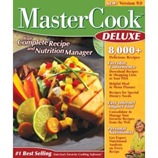 From the days of MealMaster and Prodigy, my family and I have been big fans of computer cookbooks. The ability to store an infinite number of recipes in an easily searchable, confined spot has been a joy in the kitchen. Several years ago Sierra bought MasterCook and looked like they were going to make great strides with their excellent program. It was far ahead of its time, being a database where items (in this case, recipes) could be tagged with multiple categories. I longed for a flexible database that would allow me to tag entries that had nothing to do with food and it’s here: Evernote.
From the days of MealMaster and Prodigy, my family and I have been big fans of computer cookbooks. The ability to store an infinite number of recipes in an easily searchable, confined spot has been a joy in the kitchen. Several years ago Sierra bought MasterCook and looked like they were going to make great strides with their excellent program. It was far ahead of its time, being a database where items (in this case, recipes) could be tagged with multiple categories. I longed for a flexible database that would allow me to tag entries that had nothing to do with food and it’s here: Evernote.
With Evernote one can place little written notes, copied web material, scanned notes, or photos into a database, and tag them for easy retrieval. The search is fantastic, and the database is backed up online so it can be accessed from any place with web access. There is an overview video that demonstrates the concept, though the narrator is barely intelligible at certain moments.
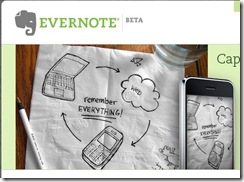 I decided to move a cookbook of about 500 family recipes over to Evernote, and it went fairly smoothly. Using the instructions below, one should be able to smoothly transport a MasterCook recipe database over to Evernote.
I decided to move a cookbook of about 500 family recipes over to Evernote, and it went fairly smoothly. Using the instructions below, one should be able to smoothly transport a MasterCook recipe database over to Evernote.
Evernote offers a few advantages over MasterCook. The ability to access recipes from anywhere on the web is very enticing, especially if one has mobile web access with a device like an iPhone, Blackberry, Treo, or other large format phone. The second huge advantage is retrieval. Evernote’s search finds matches as you type, so inputting a word like “chocolate” will show every recipe containing chocolate. Keep typing “chip” and the search results narrow to something fairly browsable. Compared to MasterCook’s convoluted search page, Evernote is as easier to use than Google!.
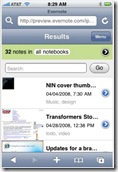 Evernote also allows tagging, so all of the recipes can have category tags. Tag certain recipes as “Favorite”, “ToTry”, and “Standby” and you have a very powerful database (MasterCook also could handle this, but Evernote is easier to work with). The final, major feature that I haven’t taken advantage of is the easy capture of recipes online. I foresee finding this month’s Bon Appetit recipes, selecting them and placing them into Evernote where I’ll tag them as ToTry, all in about 5 minutes. No clunky folders or mistorn magazine pages! Another huge advantage to Evernote is that it is free.
Evernote also allows tagging, so all of the recipes can have category tags. Tag certain recipes as “Favorite”, “ToTry”, and “Standby” and you have a very powerful database (MasterCook also could handle this, but Evernote is easier to work with). The final, major feature that I haven’t taken advantage of is the easy capture of recipes online. I foresee finding this month’s Bon Appetit recipes, selecting them and placing them into Evernote where I’ll tag them as ToTry, all in about 5 minutes. No clunky folders or mistorn magazine pages! Another huge advantage to Evernote is that it is free.
Mastercook has features that Evernote cannot handle. The two I will miss are recipe scaling and the pretty format printer output. To make those cookies for the entire church will require a little bit of calculating for ingredients. There are plenty of features I won’t miss, though, such as nutritional information, awkward entry of ingredients (like “Watermelon, cubed in 3/4″ by 1” chunks), and instructional videos. I just didn’t use these features.
To get a MasterCook cookbook into Evernote, we’ll basically export the recipes from MasterCook into one big document. We’ll open that big document in Microsoft Word, manipulate it to strip unnecessary formatting, then save the recipes as individual .txt files. Once the recipes are in their own .txt files, we’ll drag them into Evernote and be done!
Here are the detailed instructions:
- Create a temporary folder to place outputted recipes. I prefer to place a folder called “Import” on my Windows Desktop.
- Open MasterCook and select all files to be exported from the recipe browser
- Export as a “text file”. Deselect “Break Up Lines When Exporting Text”, and be sure to click “Export As A Single File” (when MC exports to multiple files, it puts wasteful text at the beginning which will cause the recipes to not have titles in the Evernote Table of Contents).
- Open the output file in Word.
- Open Find/Replace (Ctrl-h) and Find this exact phrase (copy and paste it):Â Â ^w^p* Exported from MasterCook *^p^p^w
Replace with: ^m
(This step will put the recipe titles on line 1 of each page by removing unnecessary spaces, line breaks, the MasterCook’s “Exported…” message) - Make sure each recipe fits on a single page. Change your page size, margins, and text size to keep recipes from automatically spilling to subsequent pages (I like to set the page length at 22″ and the font size at 5, just to be sure. Ignore the fix margins message that may pop up)
- Create a new macro that will save each page as a separate document:
- Tools, Macro, Macros…
- In the top white box of the pop-up window, type “BreakOnPage”.
- Hit “Create”
- Replace the text in the window with:
Sub BreakOnPage() ' Used to set criteria for moving through the document by page. Application.Browser.Target = wdBrowsePage For i = 1 To ActiveDocument.BuiltInDocumentProperties("Number of Pages") 'Select and copy the text to the clipboard. ActiveDocument.Bookmarks("\page").Range.Copy ' Open new document to paste the content of the clipboard into. Documents.Add Selection.Paste ' Removes the break that is copied at the end of the page, if any. Selection.TypeBackspace ChangeFileOpenDirectory "C:\" DocNum = DocNum + 1 ActiveDocument.SaveAs FileName:="test_" & DocNum & ".txt", FileFormat:=wdFormatText ActiveDocument.Close ' Move the selection to the next page in the document. Application.Browser.Next Next i ActiveDocument.Close savechanges:=wdDoNotSaveChanges End Sub
- In the copied text from above, replace the c:\ portion of the ChangeFileOpenDirectory line with the exact location of the folder created in Step 1. (If this is confusing, open the import folder created in step 1 of this exercise in Windows Explorer. Click on the Address Bar to reveal the actual long name for the folder. Copy and paste this name between the parentheses in the ChangeFileOpenDirectory line above. This line will tell the macro where to save all of these recipes, so we want to to show the location created in step one)
- Save the Macro, and close the Visual Basic window
- Hit Ctrl-Home to put the active, blinking cursor at the beginning of the document.
- Select Tools, Macros…
- Select BreakOnPage in the list and select “Run”. This will save each page to its own file in the Import folder created in step one.
- Open Evernote and the Import folder side-by-side
- Drag outputted txt files into Evernote.
Once the recipes are in Evernote, you’ll want to take some time tagging them. Evernote will not read MasterCook’s tags, but thankfully one can search for the tag names, then tag all of the recipes in the search result quickly. This will greatly speed things up versus tagging each recipe in Evernotes tape stream.
Evernote can handle a tag hierarchy, too! Instead of having names of ethnicities, food categories, and source names scattered throughout your tag list, simply create a few tags called: Ethnicity, Meats, Desserts, Source, etc,. Then, create new tags for each ethnicity (Mexican, Chinese, Indian, etc), meat type (chicken, lamb, beef, etc), dessert category (pies, cakes, ice cream, etc), source (Bon Appetit, Emeril, etc). All of these tags will appear initially as main-level tags in Evernote’s left margin. Now drag tags like “Chicken”, “Lamb”, and “Beef” to the “Meats” tag, and they will become sub-tags of Meats. This is an excellent way to organize your tags so you can browse them later!
Good luck and happy cooking!



This almost gets me to where I want to be. The instructions are pretty clear, although you may need to “tweak” the ^p^w instructions a bit if your MasterCook files are saved in an older format–not hard to do–the instructions give you the model to follow.
My biggest problem is with Evernote. When logging on to Evernote from my iPhone, it only gives me the first 25 saved recipes. I need to keep downloading them in batches of 25 to get the full complement. This is a problem for all but the smallest recipe set.
Excellent instructions. Worked perfectly. Thank you very much!
Having some trouble with this – the macro worked perfectly and my 93 text files are exported. My problem is that they are named test_1.txt, test_2.txt etc… I wen ahead and dragged them all into Evernote thinking perhaps it would just default to name each recipe to the first line of text, but that didn’t work as expected either. It just creates a new note called test_1.txt and then the note body is just a link to the txt file, not the actual text in the file. Please help – what am I missing?
Thanks!
Eva,
Are you using Evernote version 3.5.x.x or 3.2 (or lower)???
Eva,
It’s been a long time, but Evernote has FINALLY fixed this bug with their new 4.2 release. Once again you can drag text files into evernote and their text will be placed in the notes. They no longer get placed as objects in the note.
I am so happy I found your instructions. I have been trying to figure out how to move my Master Cook files. I thought I would just save them as .pdf files, or copy and paste, which would take a lot of time, but I like your way better. I will have to try it.
Great! I hope this works for you. I’ve been using Evernote for my recipes since the original posting (2.5 yrs ago?) and have really enjoyed it. Evernote is REALLY good for capturing new recipes off of the web. I have still tagged all of my recipes, and have not missed the nutrition info stuff. Evernote’s search is the best there is, so finding recipes in that pile will be easier than ever. Yay!
I’m sure it’s easy for others, but I’m just not getting it. What would it take to seduce someone into doing this for me?! I’ve got a 155 recipes and the thought of re-entering them makes me weep
Joni, I’m happy to do this for you if you can handle the first 3 steps (exporting to a text file). Just email it to me: danaatdanamccallDOTcommmm .
Thank you so much for this! I wasn’t able to drag the files into Evernote, since it again (version 4.5) seems to want to put the text files as objects in a note, but I put them all into an Evernote import folder and it sucked them right up. WAY easier than what I thought I’d have to do, so thank you!
Dana. I am not very computer literate and have bought my wife the new MasterCook 11 software and have 430 recipes to transfer. I can export the files but cannot get the changes to work as you suggested. I am stuck at step 5.
My comment may be confusing. I am trying to transfer into Evernote.
Are you saying that you have successfully completed Step 5 or that you cannot get it to find ^w^p* Exported from MasterCook *^p^p^w? The whole point here is that MC outputs the recipes with some unique phrase that marks the boundary between recipes. If that version of Mastercook uses a different phrase, by all means replace it with ^m. What I’m doing here is replacing the boundary with a hard page break. Once the recipes are all on their own pages, then Evernote will recognize that they are different “notes”. Now, I will say that I wrote this many Evernote versions ago, so the import steps may be different now. Please feel free to let me know if you are having trouble with those steps, too. Good luck!
Dana,
Thank you for these directions. I’m not at all computer literate but with DH’s help made it almost to the finish.
I’m stuck at “Drag outputted txt files into Evernote.”
When I tried it all 89 “Appetizer” recipes appear to be txts included in one note. Sorry if I don’t have the lingo correct.
What do I do? TIA, Cheryl
(I assume that you mean that you have 89 separate txt files, each containing just one recipe). Evernote has changed their handling with drag&drop of txt files. NOW it appears that you’ll need to drag each one individually. If you drag more than one txt file into Evernote, it will create ONE note with all of the txt files attached. You are right, you don’t want that.
When you drag each one individually, the Title of the note will probably be the first line of the note, not the name of the file being dragged in. If your broken up, exported files don’t start with the recipe title, you may want to go back and re-export them and change the macro so that it makes the recipe title the first line of the txt file.
Anyway, I hope that works!
Thanks, Dana. I got it.
One (last?) question. What do you mean by “page length at 22″”? 22 Inches?! How/where do I do that? I had no problem with simpler recipes fitting but more complicated (longer) ones are running over and screwing up my format. Thanks for your patience and expertise.
Yes, Cheryl, it is 22 inches. You don’t want any long recipes to flow onto subsequent pages. Therefore, if you scrunch the font down as small as possible and set your page length as long a reasonably possible, you should be able to contain all recipes to 1 page each. If you have some super long recipes, you can play around with smaller fonts or longer page lengths to see what works for you.
Thank you very much, Dana, for the instructions! You saved me so much time.
these directions rule!