Installing Pagemaker 6.5 to Windows 7 (64-bit)
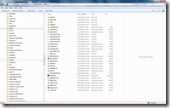 The sun is setting on those old applications from the early 90s. Much has been made about digital obscurification of JPG images and MP3 audio resources. Even the .DOC and .PDF formats have been questioned as smart, long-term formats for data. However accessing old desktop publishing files is getting harder and harder, too. What are we going to do when, because we upgraded our operating system, we are locked out of much of our old work? This will be, perhaps, the biggest problem in computing in the next decade as we move to the third generation of operating systems.
The sun is setting on those old applications from the early 90s. Much has been made about digital obscurification of JPG images and MP3 audio resources. Even the .DOC and .PDF formats have been questioned as smart, long-term formats for data. However accessing old desktop publishing files is getting harder and harder, too. What are we going to do when, because we upgraded our operating system, we are locked out of much of our old work? This will be, perhaps, the biggest problem in computing in the next decade as we move to the third generation of operating systems.
Pagemaker 6.5 was a wonderful desktop publishing application. The placement of text and objects was extremely logical, thus making future editing of projects easy to manage. Adobe purchased Pagemaker and, instead of screwing it up like they have done with Flash and Acrobat, Adobe quickly lost interest in the application. The application, however, continues to suit our needs even today.
I was able to get the installer to work with Windows 7 32-bit a couple of years ago. If I recall correctly, I used the XP compatibility mode on the installer (right click the .exe file, click Compatibility, and select Windows XP SP3). You won’t find a 32-bit computer on the market these days, so with my new 64-bit computer, I ran into a problem with Pagemaker installation. The installer does not work in any of the compatibility modes. Luckily there is an easier way.
- Open Windows Explorer and navigate to your Pagemaker directory. (for me it is C:\Program Files\PM65).
- Copy this PM65 folder over to your new Windows 7 machine’s c:\Program Files (x86)\ directory.
- Once all of the files have copied, double click on a .p65 file, and select an application with which to open the file. Navigate to your c:\Program Files (x86)\PM65 directory and select PM65.EXE.
I’m amazed this works, to be honest. Hope it helps with you! In the meantime, it might be smart to create future works in another application (like Microsoft Publisher), because who knows if good ol’ Pagemaker will continue to work once Windows 9 rolls around.



And four years later, still works perfectly, many thanks Dana. Funny thing is, had thought of trying that but couldn’t believe Microsoft would actually allow it to be that easy!
Thanks again, B.
I was using Windows 10, but after almost a year of frustration (frequent Explorer crashes during simple copy or move operations), I went back to Windows7. Originally ran 32bit with I first got it, but decided to upgrade.
So, long story short, your fix to simply file associate works. HOWEVER, Installing it did not work, and others have suggested that trying to do a fresh installation might not work, as some of the DLL files used during installation might be 16-bit, and 64-bit OS will not support 16-bit file operations. Fortunately, I had the Windows.old directory, copied the uncompressed folder and it worked. Have a lot of genealogy stuff in Pagemaker 6.5, so I’m hanging on to it. Thanks for the tip!
This worked wonderfully well when I upgraded from XP to Windows 7. Unfortunately, however, PageMaker will no longer work in Windows 10. I followed the same procedure and get nothing but error messages and PageMaker will not open anymore.
Has anyone figured out how to get it to work in Win 10? If so, please share! Thanks!
I’ve maintained an old XP machine for years because I couldn’t get PageMaker to install on anything newer. A recent discussion with some friends caused me to try again. I tried installing with everything set to XP in compatibility mode, and of course it failed. I decided to Google and ended up here. It works!
I have PM 6.5 running on an old XP desktop. My laptop is Win 10. It couldn’t have gone smoother for me. The only thing I ran into was when I tried to copy the PM65 directory into the c:\Program Files (x86)\ directory it popped up a box telling me I had to be an administrator. I told it to continue and everything else was as Dana described.
Not sure what problem the previous commenter ran into, but it worked for me.
I’m an idiot so I can only try very simple workarounds not geeky ones. So, to get my Win 7 laptop to open and print my old pagemaker docs to an OKI MB471 black printing machine, I first copied the PM65 program on my XP laptop onto a flash drive then saved that copy into a folder on the Win 7 laptop. Then I copied my PM65 docs to a flash drive. Then I went to the Win 7 folder and clicked on the PM65 icon to get the program to open (the .EXE file?). Then >File > Open > selected PM65 doc in the flash drive. It opens! Use > File > print to print it out (if it gives an error message just click continue). But don’t take my word for it – I’m an idiot.
Don’t know if this will work for color copies. Anyone know of PM65 compatible color printers?
Oh, by the way, when I opened the PM65 doc in my XP laptop with the PM65 program (.EXE?) and then saved it to the flash drive, Windows saved it as a Publication document. So when I opened the flash drive in my Win7 laptop with the PM65 program (.EXE?) the saved file opened and printed out no problem (in black) to my OKI printer. So PM65 apparently has no problem dealing with Windows Publication docs.
OOps. I should mention that my Win 7 laptop does not have the MS Office suite of programs. It only has Open Office .xps
This is good to know! So glad you got it working.
Thanks you so much it works great.
Thank you so much–I had given up all hope of using PM6.5 and editing my old files on Windows 10 64-bit, but thanks you you and Duncan’s tips about copying the DLLs (to the Windows > System32 folder) and running in compatibility mode (Windows XP SP2 and as Administrator) I’ve got it up and running again!
Chris, I’m so glad this could help. Some of this old software is still great and I wish it were easier to keep using it on Windows.